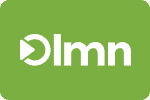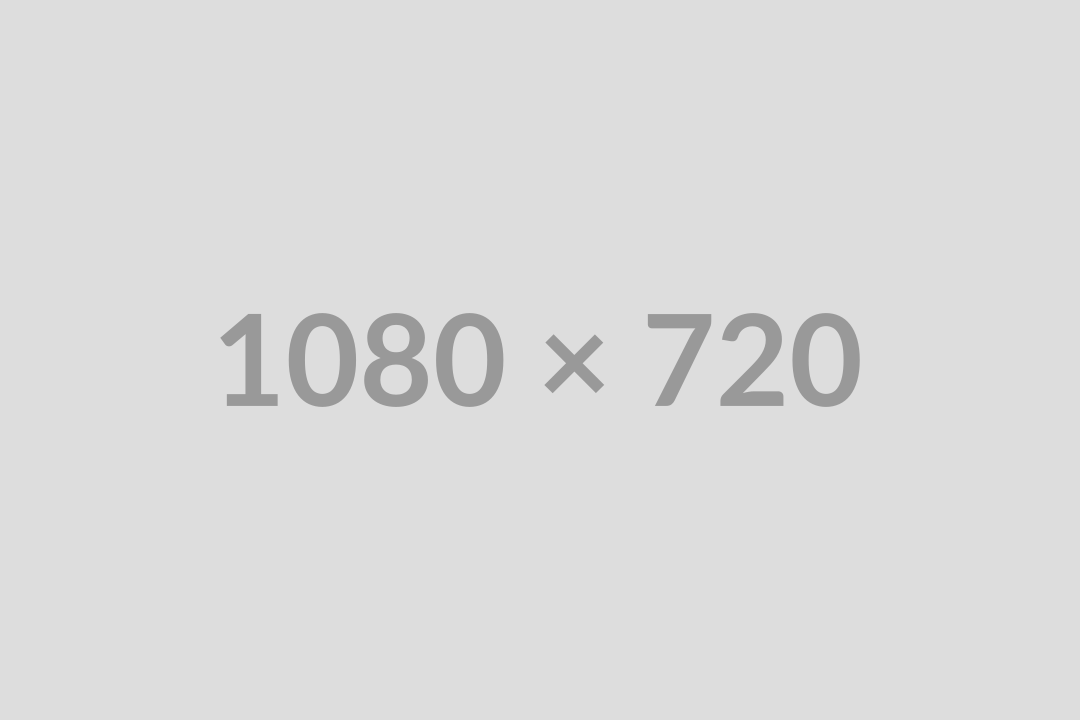Using Landscape Invoice Software to Get Paid Faster and Maintain Cash Flow
Using a landscape invoice software is easy and lets your company save hours of time by aligning invoices with estimates and creating multiple invoices at once. Here, learn how to automate invoices and payments with LMN landscape invoicing software, including how to easily invoice per visit, per hour, per month and/or by contract.
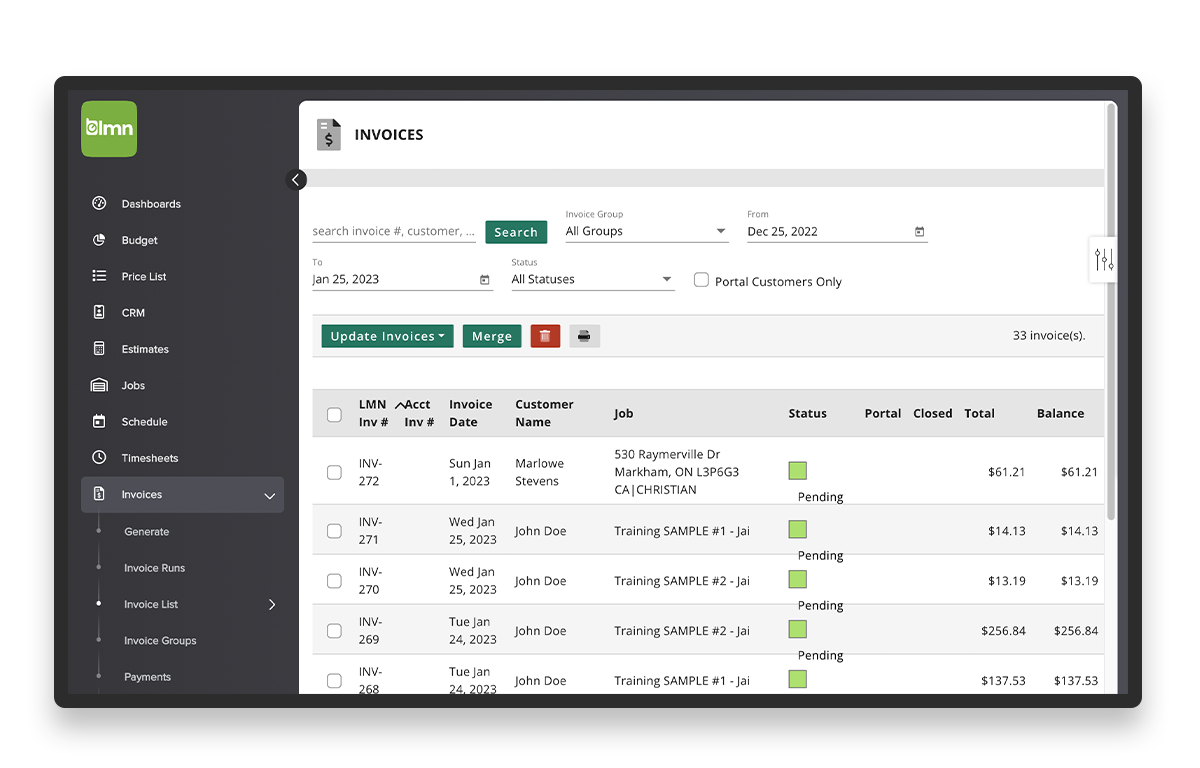
Invoices are more than a bill. They’re time-stamped records of a transaction between your landscape and/or snow removal company and your customer. In this guide, learn the advantage of and how to easily – or even automatically – invoice your customers using landscape invoicing software or a built-in invoicing feature in a landscape business management software, like LMN.
Covered here:
- Why Use Landscape Invoice Software?
- Why Use LMN Landscape Business Management Software for Invoicing?
- Landscape Invoicing Built In to LMN
- Service and/or Install Landscape Jobs
- Billing Types
- How to Create Landscape Invoices in LMN
- Payments
- Live and Virtual Training on Creating Landscaping Invoices in LMN
- Free Trial for LMN Landscape Invoice Software
Why Use Landscape Invoice Software?
While a landscape or snow removal business can use any invoicing software, using a landscape-specific software offers advantages. The key advantage is that a landscaping invoice software, such as LMN, is specifically designed to create invoices for a landscape and/or snow removal company. It supports landscapers’ unique business models and processes, including service vs one-time work and different billing types.
And when invoicing software is integrated into a full landscape business management software, the ability to invoice is integrated with other landscape-specific tools in a single solution rather than using a separate invoicing software just for billing.
Why Use LMN Landscape Business Management Software for Invoicing?
When you use LMN landscape business management software for invoicing, you access a tool designed for landscapers by landscapers. You get a full solution in one tool — including budgeting, estimates, time tracking and job costing — that includes and integrates with your invoicing. And the LMN does the tracking and the math for you.
In LMN, you can easily create single invoices or multiple invoices at once. And you can use LMN Time (digital time tracking) to track crew time against jobs and create estimates that can be turned into jobs and used for invoicing in a few clicks. Get a free trial and start today.
When you use LMN for invoicing, your company:
- Access invoice runs that save your company hundreds of hours a year and reduce overhead by automating a typically time-consuming, manual process.*
- Easily handle invoices for service and/or install work with multiple billing types that work for your company’s needs.
- Give your customers a fast, professional and accurate invoice for the work you’ve done.
- Get paid faster and maintain your cash flow.
- Manage your business with one tool that includes your budget, estimates, material costs, labor costs, vendor bills and more that all integrate with each other.
- Access LMN Job Costing to track real revenue against invoices generated in LMN.*
- Integrate with QuickBooks to easily export invoices and payments through the LMN QuickBooks sync tool.
- Get one-on-one live training and implementation help as well as unlimited on-demand virtual training.
- Process and record payments in the same system.
Landscape Invoicing Built In to LMN
LMN supports your preferred invoicing method, whether that’s invoicing install jobs at completion or in installments or invoicing service jobs based on monthly, hourly, or by per visit costs.
Service and/or Install Landscape Jobs
LMN lets you easily bill for service work as well as one-time installation or design-build jobs.
For install jobs, many landscapers choose to invoice using milestone payments, which can include a deposit and then progress-based invoices for different stages of the project. Other landscapers choose to invoice only when the project is completed. LMN lets landscapers build a contract payment schedule that suits their business needs.
Billing Types
LMN lets you invoice for a mix of service and install work as well as a mix of billing types. You can choose to charge by the hour, visit, or season/contract or a mix.
Billing types supported in LMN are:
- Seasonal or monthly billing – seasonal work is included in a contract. Invoicing is typically done on a monthly basis.
- Per visit billing – per visit billing may be based on an agreement to do certain repeat work each month, such as fertilization and weed control.
- Per hour/unit billing – similar to per visit billing, per hour billing is for the exact hours spent on the job and materials used rather than an agreed to cost per visit.
How to Create Landscape Invoices in LMN
Invoicing in LMN is fast and easy. Note: if the job is an install or standard one-time job, and you’re invoicing for different stages of the project, first create those invoicing milestones by creating a contract in your estimate. A contract in LMN is the payment schedule, not a customer proposal.
To Send an Invoice for Install Work
- Before invoicing for an install job in LMN, create scheduled milestone payments in your estimate.
- Once the estimate is approved, create a job from the estimate. Your contract payment schedule appears in the Job’s Invoice Schedule tab.
- To invoice a deposit payment or any payment from the schedule, simply click the Invoice button to approve the invoice, send it to your customers directly from LMN and/or export to QuickBooks.
- If you prefer to invoice based on the job’s progress, you can schedule another invoice at any time against the contract total. For example, you can schedule the next 20% and so on.
- Once the invoice is generated and approved, print the invoice to mail it, send it as a PDF by email or email it to customers through the LMN customer portal. You can also export it to QuickBooks to email your clients through QuickBooks.
Customers of contractors who use LMN Pay can pay invoices by clicking a link in an email sent from the LMN customer portal. They can also choose to store their credit card or bank information in the portal for automatic payments.
To Invoice for Service Jobs
- For recurring monthly service estimates in LMN, create the full payment schedule from the Contract tab.
- Choose your billing type: monthly, hourly or by hour.
- Once the customer approves the estimate, the contract payment schedule carries over to the corresponding LMN job where you can generate invoices.
- If you chose monthly as your billing type, bills using the autogenerated invoicing function.
- If you chose per visit and materials or hour on the estimate, the timesheets crews create in LMN Time automatically calculate invoice totals.
- From the Generate tab, you see jobs that need invoiced in a specific date range from a submitted timesheet. You can generate up to 500 invoices with the click of a button
- After invoices are generated, you can bulk approve to send to your customers and/or export to QuickBooks.
Doing Invoice Runs in LMN
Invoicing with LMN lets you and your office staff save overhead hours by quickly and effortlessly running multiple invoices at once.* Simply click the Invoices menu item in the left nav bar and:
- Select the date range you want to find invoices for.
- Select which Invoice Group, such as customers or billing type, you want to invoice for.
- Apply a filter:
- All billable
- Only monthly charges
- Only billable extras
- Click Update.
- A list of uninvoiced jobs appears. To generate invoices for those jobs, simply mark the box to the left of the job name.
- Tip: The Total here is the pre-tax total.
- Best practice: Only run invoices from completed and approved timesheets generated in LMN Time. In-progress timesheets don’t show on the invoice run screen. Ensure jobs are activated for invoicing too.
- To instantly batch run invoices, click the +Invoice Run button.
- Later, you can see invoice runs by user or date range for easy reference.
Just like invoice runs, LMN lets you do payment runs too, which saves even more time and helps ensure you maintain a steady cash flow. See the Payments Guide for details.
Automating Landscape Invoices with LMN
LMN Pro+ users can automate invoices beyond simple invoice runs. They can set up invoices to automatically run monthly by selecting Invoice Activation on the job and Set Up Job for Invoicing.
Pro+ users can also automate hourly billing through LMN Time. All that’s needed is for the crew lead to log crew time.
Instead of setting the invoice on a schedule, to use hourly billing, simply select the tasks you want to track billable hours for and add the hourly rates. When you do, crew leads trigger invoices simply by logging time in the LMN Time app and submitting the timesheet(s).
All your admin has to do is go to Invoice > Generate to do an invoice run based on the jobs completed.
You can also automate per visit billing by clicking Services, selecting a service and then Billed Per Visit. When your foreman or crew lead checks the service as complete, it shows up under Invoice > Generate and is ready for the invoice run process.
Payments in LMN
To make things even more efficient for your admins, invoices can be run in bulk simply by choosing a date range and Invoice Group when generating invoices.
Live and Virtual Training on Creating Landscaping Invoices in LMN
When you use LMN, you have a whole team of support — from 5 free hours of 1:1 invoice training and/or implementation assistance to live chat to no-cost and in-depth self-paced virtual training in LMN Academy.
Dig deeper into how to do invoicing and payments in LMN in Invoices: A Guide and Invoices: Payments in the LMN Help Center.
For access to the complete invoicing and payment modules in LMN Academy, simply request your free trial LMN account. Then, log in to Academy using your LMN credentials. Academy also gives you access to live virtual training courses with LMN experts.
Free Job Costing Account Setup
Request your free LMN landscape business management software account and start seeing what you make versus what you spend today.