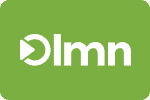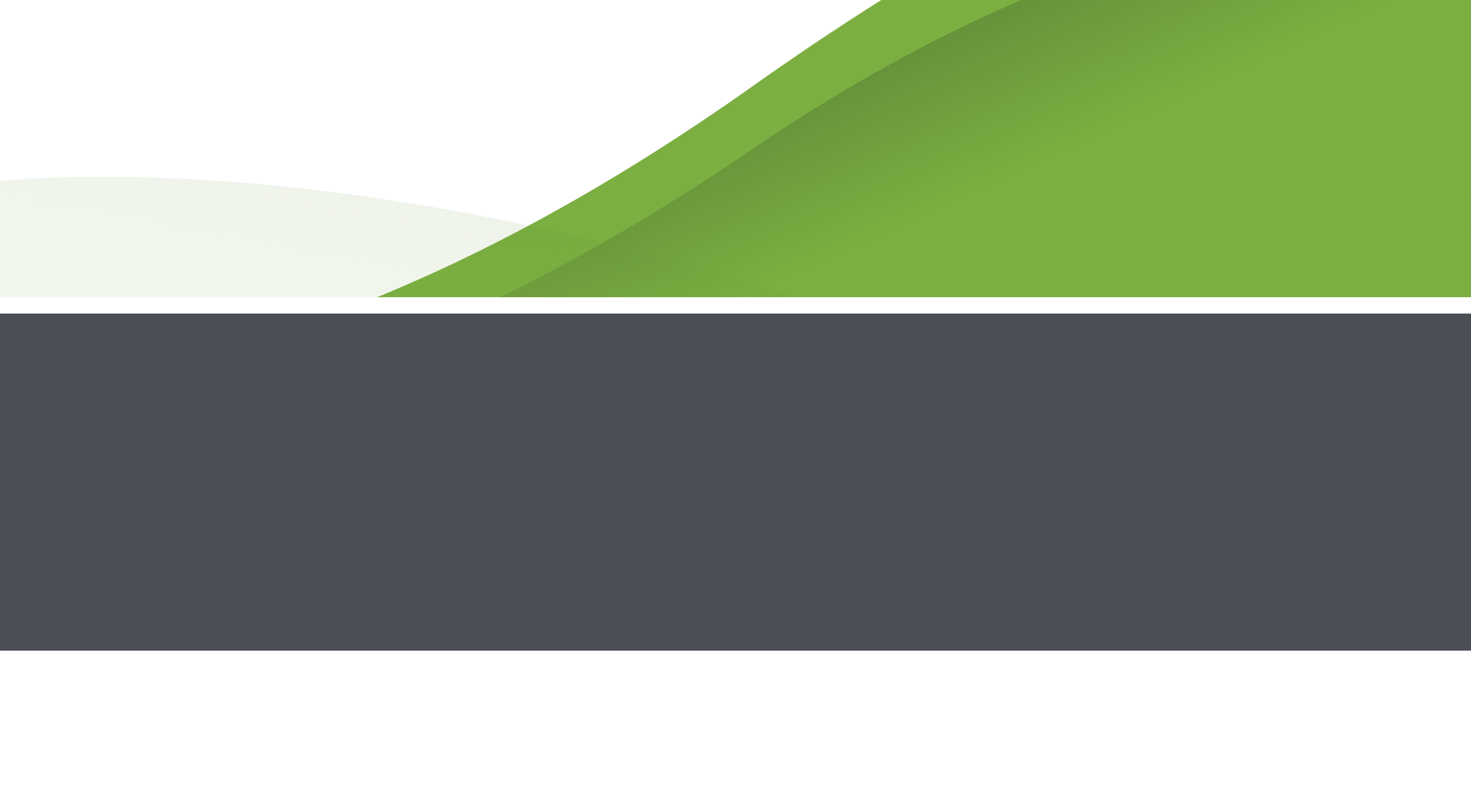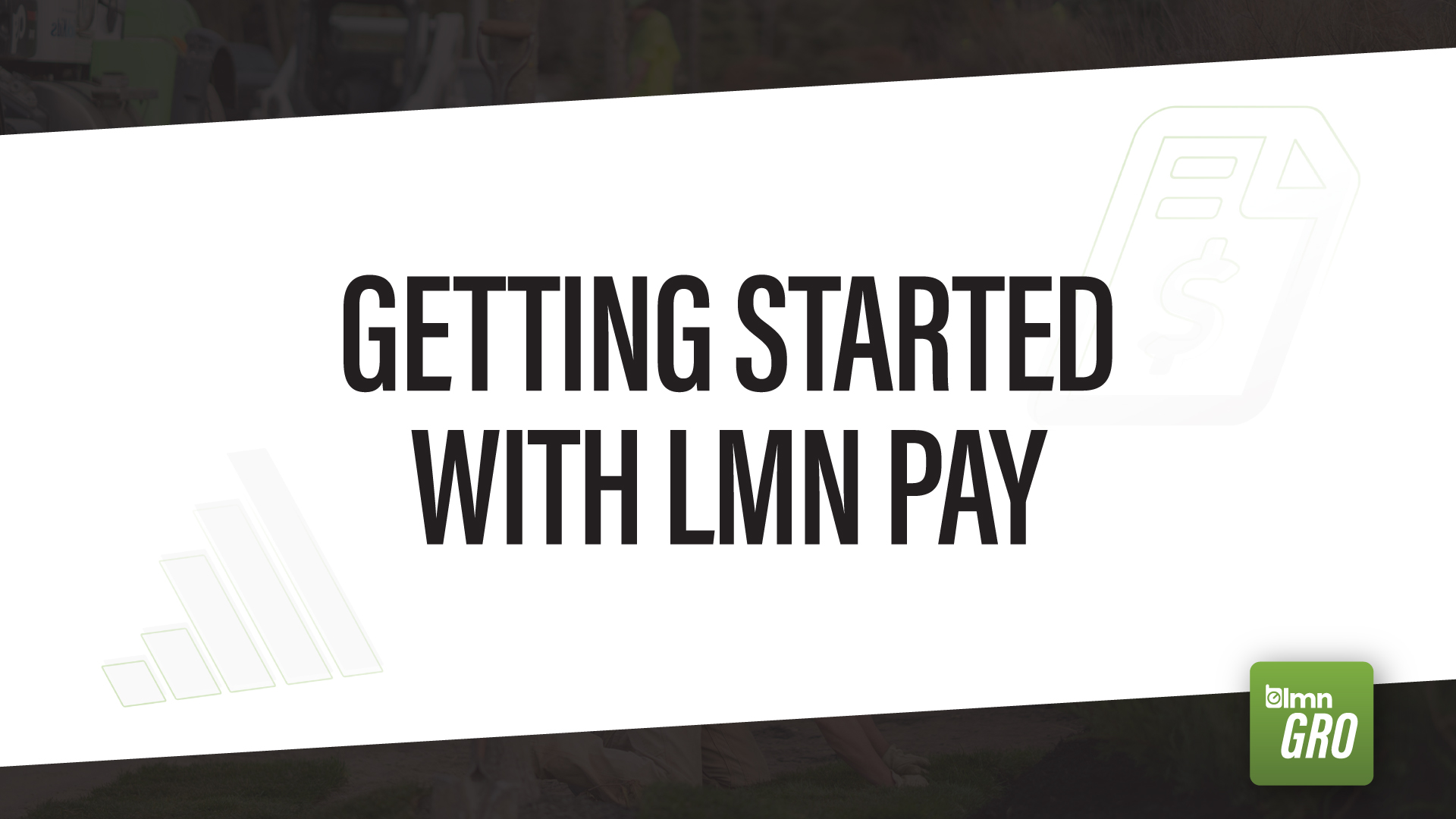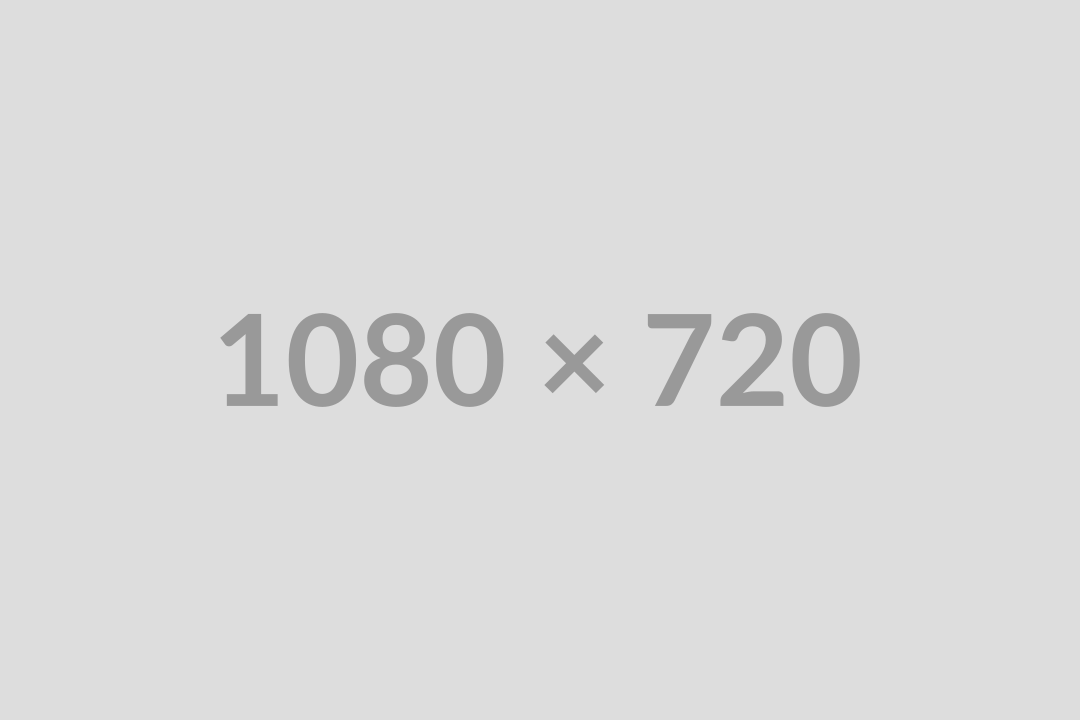Getting paid should never be complicated. We walk LMN Gro users through the steps of adding payments, sending receipts, and refunding charges.
LMN Gro users have access to powerful business tools that saves landscapers hours in a day from admin work. Receiving payments is often a time sink when coordinating how to receive payment and then later processing those funds. LMN Gro and LMN Pay have made it easy to accept payment, send receipts, and process the occasional refund.
Getting Started With LMN Pay
LMN Pay is a payment processing system that landscape business owners can use to process and manage their cash flow. Payment systems like LMN Pay allow your landscaping or Green Industry business to accept credit card or ACH (bank) payments. Your business can also stop worrying about when funds get deposited, as LMN Pay gets you cash within two business days. No more guessing when that cheque shows up in the mail or going in-person to collect payment from your customer. Keep reading to learn how to set up your LMN Pay Merchant ID for LMN Gro.
Manually Adding Payments
Payments integrate with the LMN Gro CRM tool to seamlessly connect payment options with contacts in your account. Adding payments takes less than a few minutes even if you don’t have contacts already set up within LMN Gro. Follow these simple steps manually add payments in the LMN Gro app:
- Select ‘Payments’ from the navigation pane and tap the +PAYMENT button.
- Enter an existing contact or tap + to enter a new contact.
- Tap the Invoice drop down to select an existing invoice or + to create a new invoice.
- Select the payment status.
- Enter the payment method.
- Enter the paid amount in the Payment Total box.
- Enter the payment date and any notes or descriptions (Discounts, prepayment notes, etc).
- Enter Transaction ID (optional) & click Save to complete.
How To Send Receipts and Issue Refunds in LMN Gro
With the press of a couple buttons, contractors can send receipts or issue refunds with zero effort. Follow these simple 2-step processes to send receipts to your customers or issue refunds through the LMN Gro app:
How to send receipts in LMN Gro:
- Tap on the three dots on the right corner of an existing payment record on the Payments screen.
- Tap Send PDF by Email and enter the client email address.
How to issue refunds in LMN Gro:
- Tap on the three dots on the right corner of an existing payment record on the Payments screen and select REFUND.
- Verify the information in the payment info screen and hit SAVE.
How To Set Up Your Merchant ID in LMN Gro
Online transactions are only available to users who have set up their Merchant account with LMN Gro. The app utilizes LMN Pay as the in-house custom payment processing tool to get contractors their hard earned cash quickly. If you haven’t set up your Merchant account, follow these simple steps to set up your Merchant ID.
- Select settings in the Navigation Pane and hit Profile.
- Select the Company tab.
- Click on the link to register for the Merchant ID application
How To Create Payment Reports
Payment reports are a concise report that keeps records of payments landscape businesses receive from customers. LMN Gro will automatically generate a spreadsheet based on previous payments history. Use the payments report function to give landscape business owners or accountants a spreadsheet with all the essential payment information.
LMN Gro payment reports include: Payment ID, Invoice ID, Contact, Status, Payment Method, Payment Total (Payment or Refund), Payment Date, and Transaction ID.
How to create payment reports:
- Select Payments from the navigation pane
- Tap the downward arrow
- Enter the dates that need to be reflected on the payment report
- Tap Export
You can access payment reports in your phone’s download folder when LMN Gro exports the file.
Get the most from your LMN Gro account
LMN Gro solved the time sink of long drawn out payment processes, and reduced it to a few series of taps on your phone. Use your LMN Gro account to streamline many landscape business administrative tasks so that you can keep on task doing the work that actually matters.
Check out our other walkthroughs to learn how to best use the LMN Gro software:
- How to add Contacts
- How to use and customize Templates
- How to schedule an Install or Maintenance Job
- How to create Invoices
- How to create Estimates
LMN Gro is your all-in-one tool
LMN Gro can help landscape contractors with scheduling, estimating, payments, timesheets, and managing a CRM all from a mobile device. The time saved with these efficient and portable processes opens you and your business up to take on more jobs to scale your business, so many admin tools landscapers need to save time on the administrative side of their business.