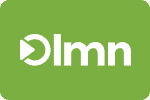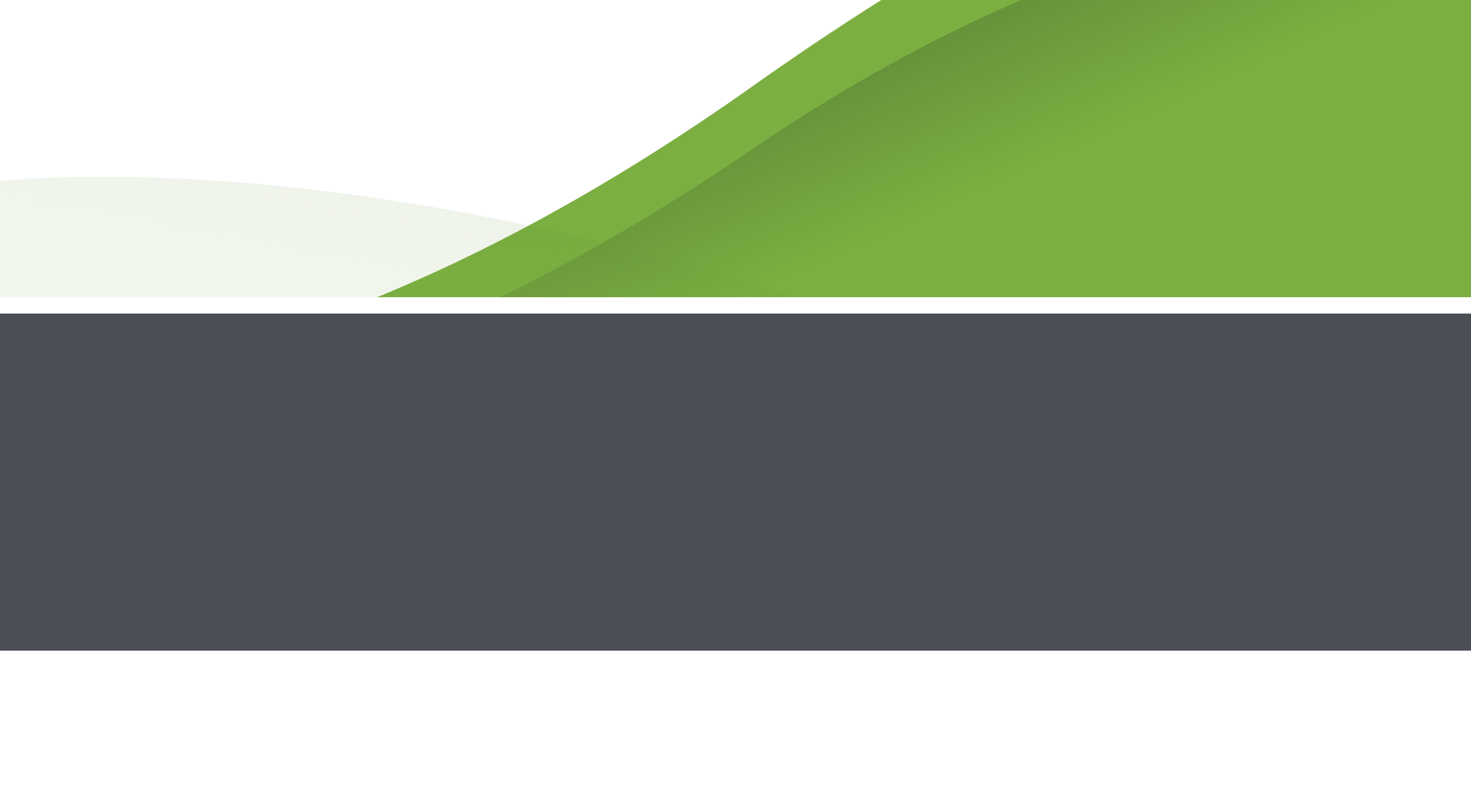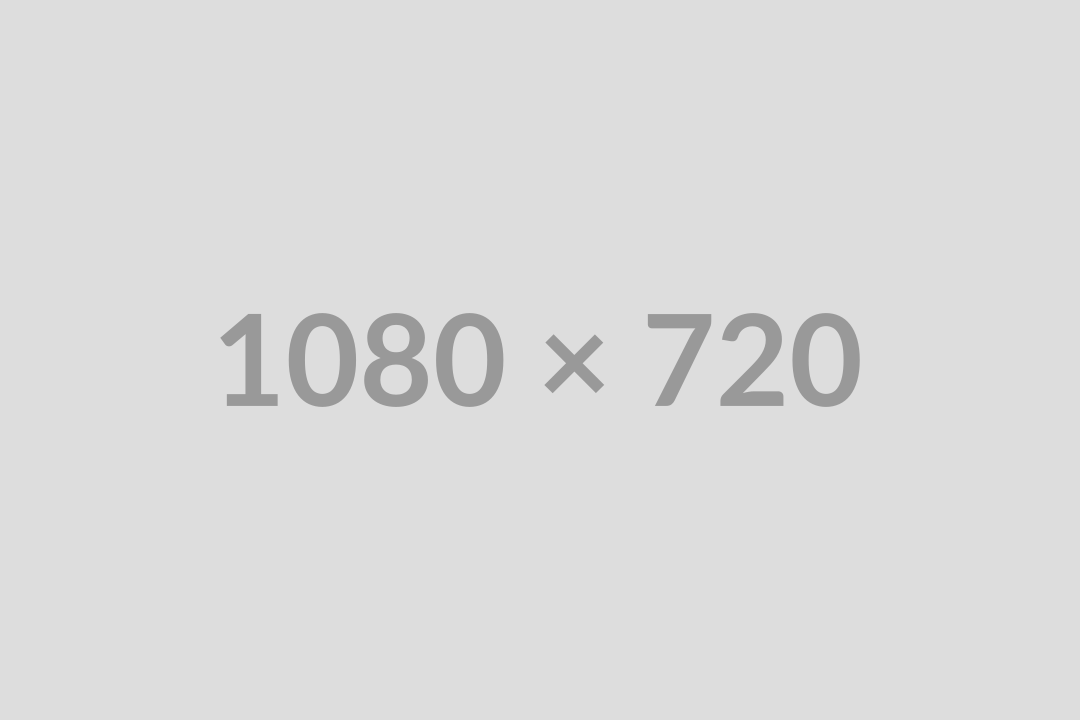Today’s LMN Tip and Trick will be showing you how to use our new tool to measure site areas when you’re doing your landscape estimates.
Lets get started:
1) Login into your LMN account by navigating to https://my.golmn.com/lmn
2) Open any one of your landscape estimates – either construction or maintenance (service) type. Your estimate must have a valid address to open to the correct map.
3) Once you are in the estimate click the Map/Measure Site button as seen below.
LMN will then open a Google map of the estimate’s job address. Use your mouse to click (add points) around the area you want to measure. As the area begins to take shape (you need at least 3 points), the site area measurement totals will be calculated and displayed in the bottom right corner. Below, we mapped a large turf area to help us estimate the time it would take to mow that area for a grounds maintenance contract.
You can also drag points that you’ve already added to very precise locations. As you drag points, more points get added allowing you to trace very precise curves and corners.
NOTE: You can’t save these measurements (yet) but watch for that feature to be added in a future update!