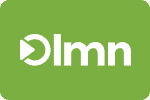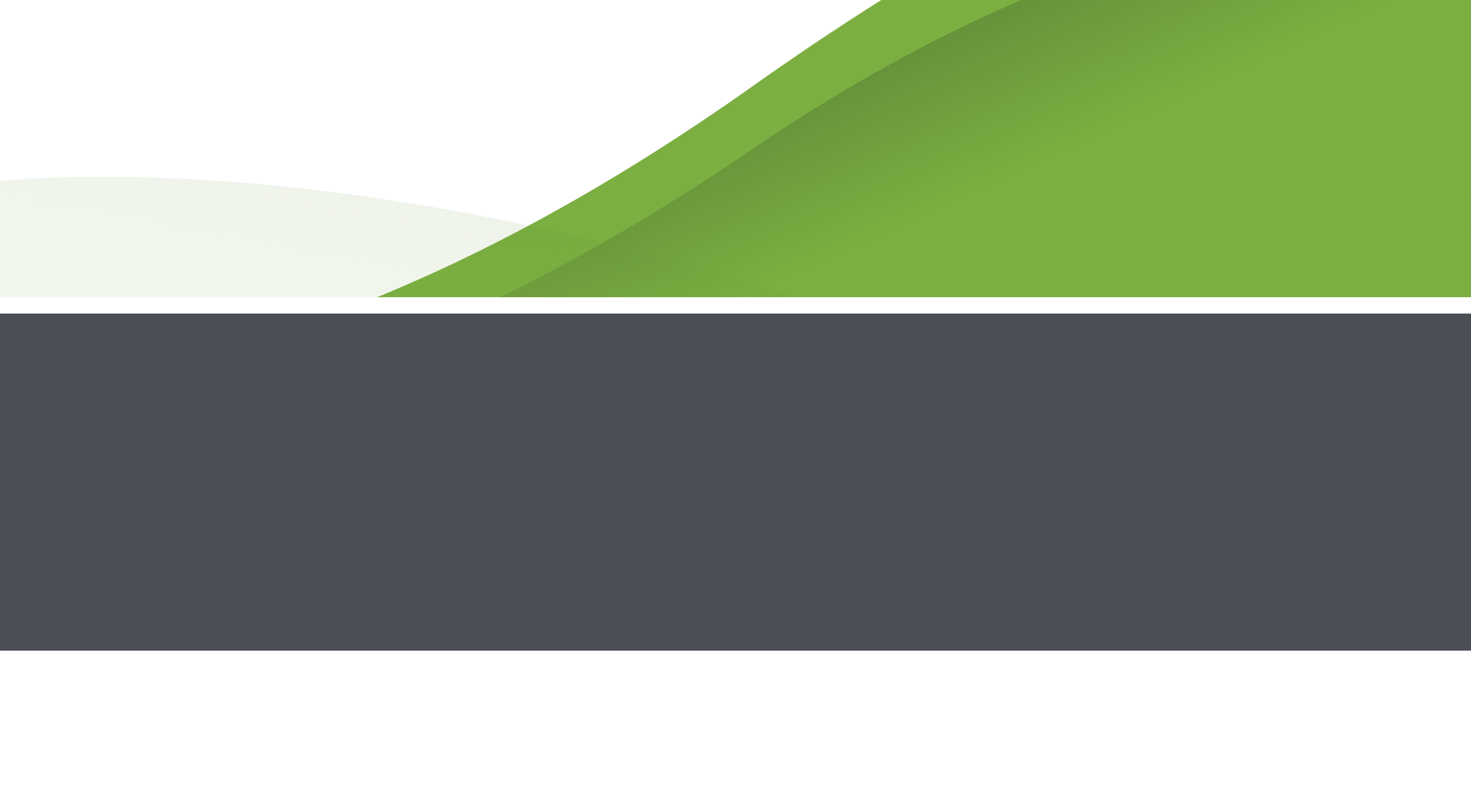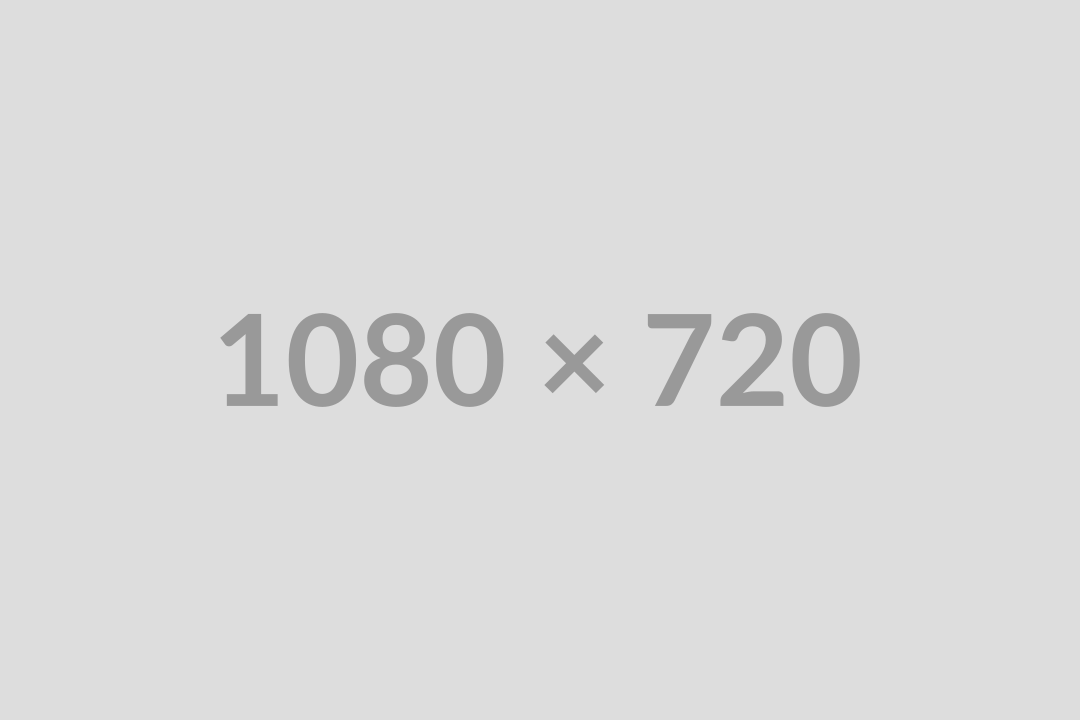This weeks LMN tip will bring us over into LMN Time where we will look at setting up default tasks so when you create a job it will already have tasks associated to save you some time.
1) We will start by logging into LMN Time by going to www.lmntime.com or by clicking the LMN Time icon when logged into the LMN Estimating.
2) Once logged into LMN Time if you go to the Settings tab and then click Default Tasks on the left as seen in the screenshot below.
3) To add the Default Task you can click Default Task in the bottom right in order to add a task.
4) Once you have that open it will ask for the task name, what job type the task is associated with (That means anytime a job of that type is added this task will automatically be added to the job) and lastly it will ask what Cost Code to link it with. (See Screenshot Below)
5) Just hit Ok and it will be added so any time you add a job that has that job type (Install, Snow, etc) those tasks will automatically come over to help save time entering tasks especially for repetitive tasks.
Hope that gives you some help saving time and entering tasks! Stay tuned for more LMN Tips and Tricks!