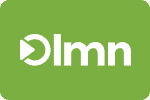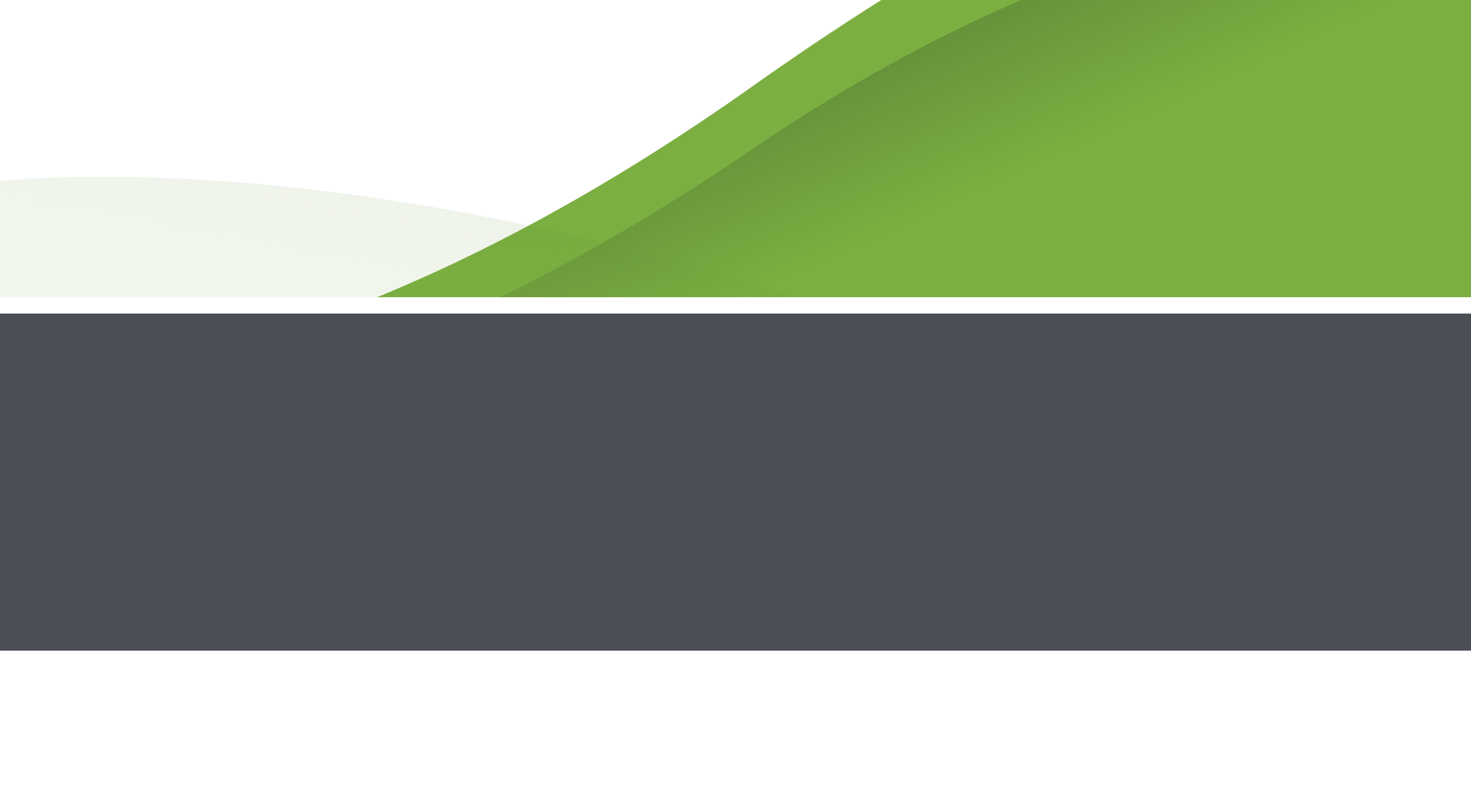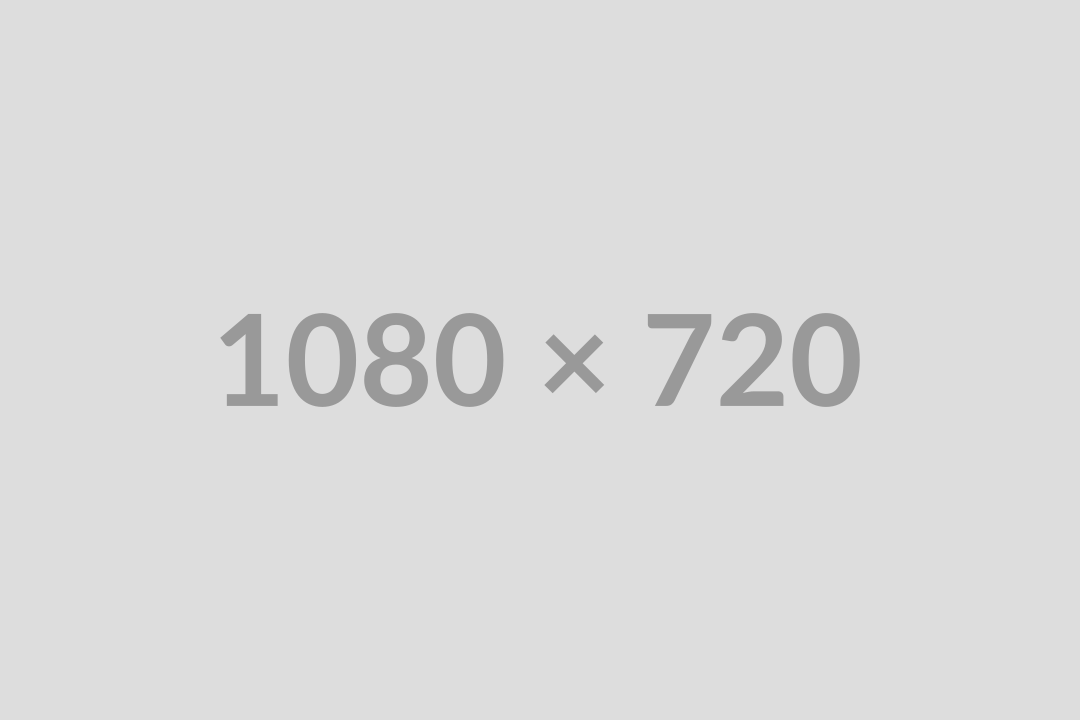This weeks LMN Tip + Trick will bring us over to LMN Time to show you how to see if an employee is duplicated on multiple timesheets and then we will show you how to properly delete that employee off a timesheet.
In order to find out if an employee is on two or more timesheets for a day you first need to login to your LMN Time admin account.
1. Click Payroll Warnings on the left hand side
2. Click on the date you want to check for warnings by clicking on the green bar.
3. Under the date you will see warnings for things like hours over the limit set in the settings, if an employee wasn’t on a timesheet, and the one we are looking for where it will say “Time Tracked on 2 different time sheets for this day”.
4. When you see that warning you can click the Review button to the right to find the two time sheets with the duplicate times.
Now that we have found those timesheets, you can go into the one you want to remove the time record for so the employee is only on one timesheet and follow these steps to remove the employee.
1. Open the timesheet in question
2. Set the timesheet back to In Progress so you can make changes (If it isn’t in progress already)
3. Click the Manage Crew button (the heads at the bottom)
4. Click the employee you wish to remove (you don’t have to delete their tasks or anything first, just follow these steps)
5. When the employee screen opens, there is a trash can in the bottom left, click that
6. Hit YES to the confirmation prompt
7. Now the employee is gone.
8. Resubmit the timesheet
Stay tuned for more tips and tricks! and if you have any questions you can always email support@golmn.com and we will be more than happy to help.