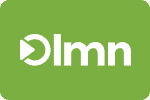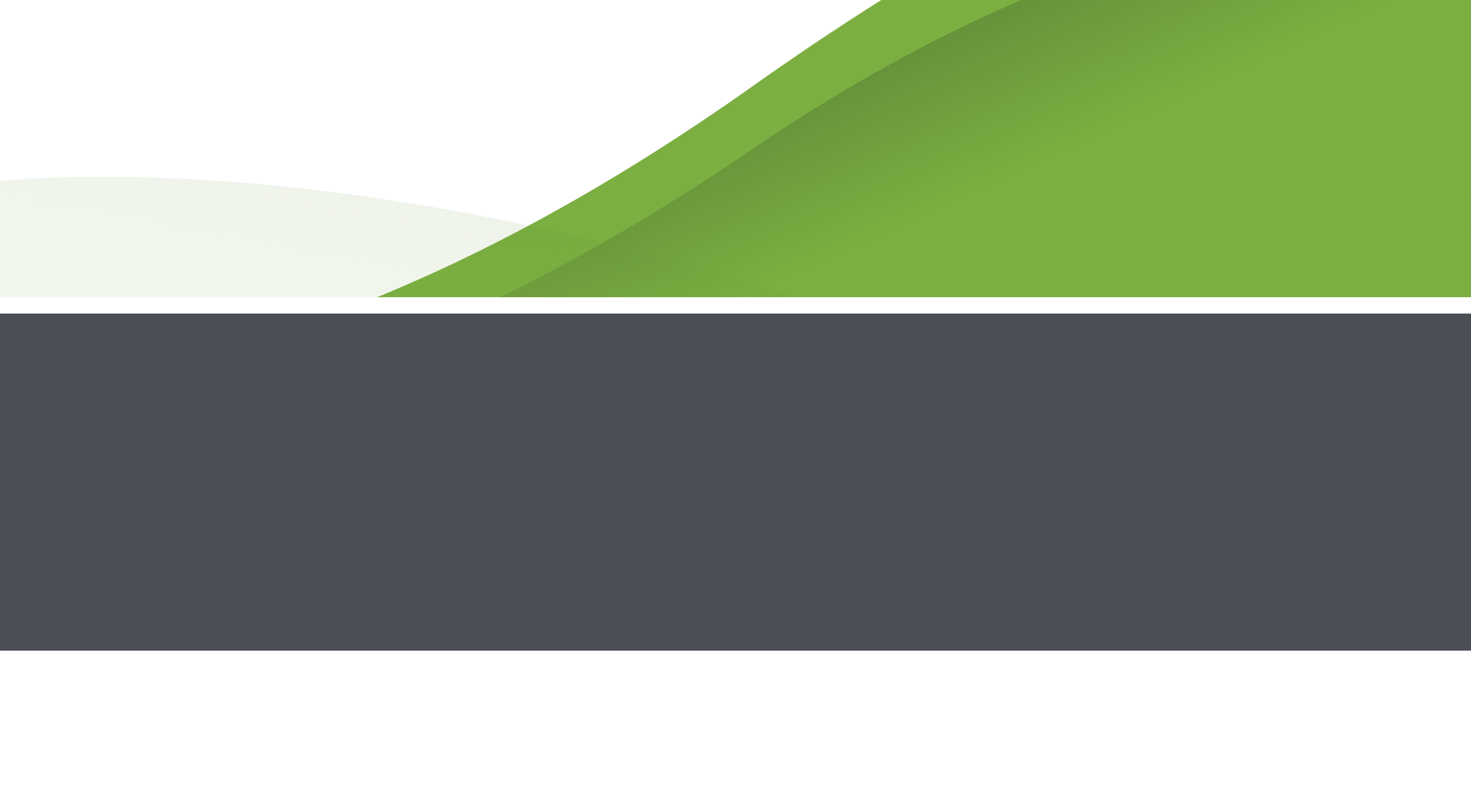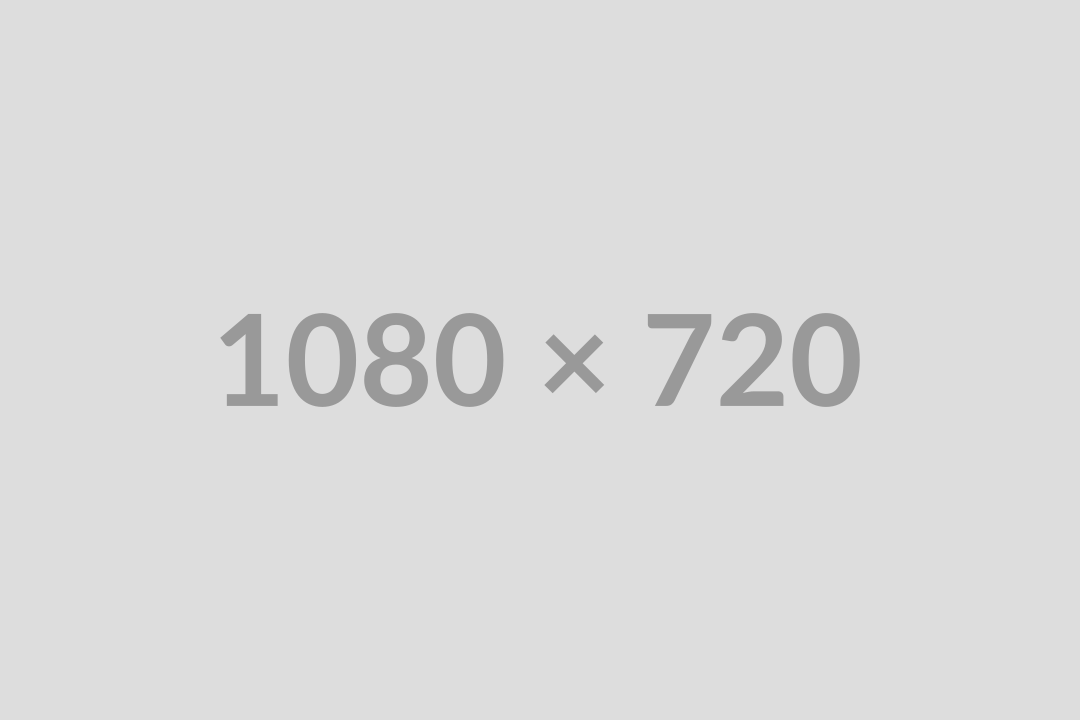We’ve just released an important update for all LMN Quickbooks Sync users. We’ve made some major improvements to the speed and convenience of the LMN Sync tool… but at a small price. You will have to upgrade to the new version of LMN QB Sync in order to continue exporting your data to Quickbooks. We’ve made every possible effort in the past to make updates optional, but this particular update has some critical new functionality that forces our hand. You’ll need to update to the latest and greatest to continue using the LMN QB Sync.
That said, there are some great new features built into the new LMN QB Sync tool!
Exporting LMN Time jobs to Quickooks
LMN Time jobs can now be automatically created in Quickbooks. If you attempt to export time from a job in LMN Time that has not been linked to Quickbooks, you’ll be automatically prompted with an option to either create a new QB job, or match it to a customer/job that already exists in Quickbooks. If you choose create new, the QB Sync tool will use the information from the LMN Time job to automatically create a new QB customer and job for the LMN Time job.
Less Annoying Permission Popups
We’ve upgraded all our code so that you get less of those annoying permission popups. Once you grant LMN’s Sync tool permission to always have acccess to your QB company file, you won’t see anymore of those popups asking you for permission.
Faster, More Efficient Exporting
We’ve updated the tools that link us behind the scenes with Quickbooks nd the new versions test about 40%-60% faster than the previous versions.
Automatic Version Checking and Updating
LMN’s QB Sync tool will now automatically check for new versions on startup. It will also automatically uninstall and re-install the new version, making it as simple as possible for you to upgrade. (Note: Clients using cloud-hosted versions of Quickbooks may not be able to run their own updates due to permission restrictions on your server. Restrictions vary from host to host, so check with your QB cloud host if you’re having issue installing the latest update.)
Hourly Billable Time Now Exports to Quickbooks as Billable
If you’ve checked off an LMN Task as Billed-By-The-Hour, that time will now be exported to Quickbooks as Billable time, and the crew notes will be included for those tasks as well. If you wish to disable time as ‘billable’, you can toggle this option off and on using Step 3 on the LMN Time Timesheet Sync options.
To install the latest version, follow these steps:
- Uninstall your current version using your Windows Add/Remove Programs (found in the Control Panel)
- Login to LMN and go to the Quickbooks | Setup Quickbooks menu (only staff with Accounting permission can access/install this update)
- On the bottom of the Setup Quickbooks page, click the button that says Click to download the LMN QB Sync Desktop App
- Install and run the LMNSync.msi file
- You’re now using the latest and greatest! Next time you open up the LMN Time Sync tool, the top of your LMN Sync screen should read v.2.4.0.0 (or greater)