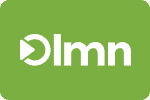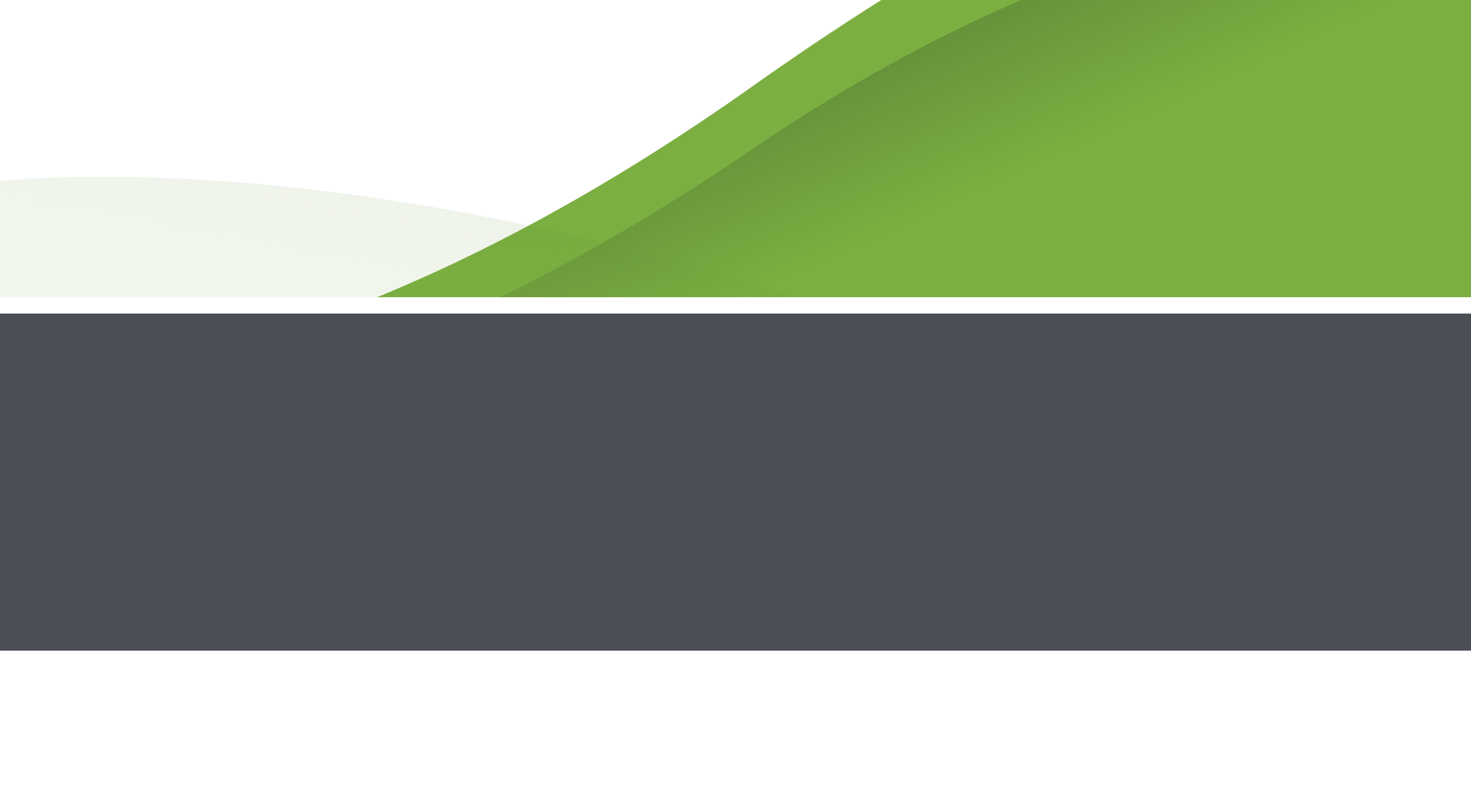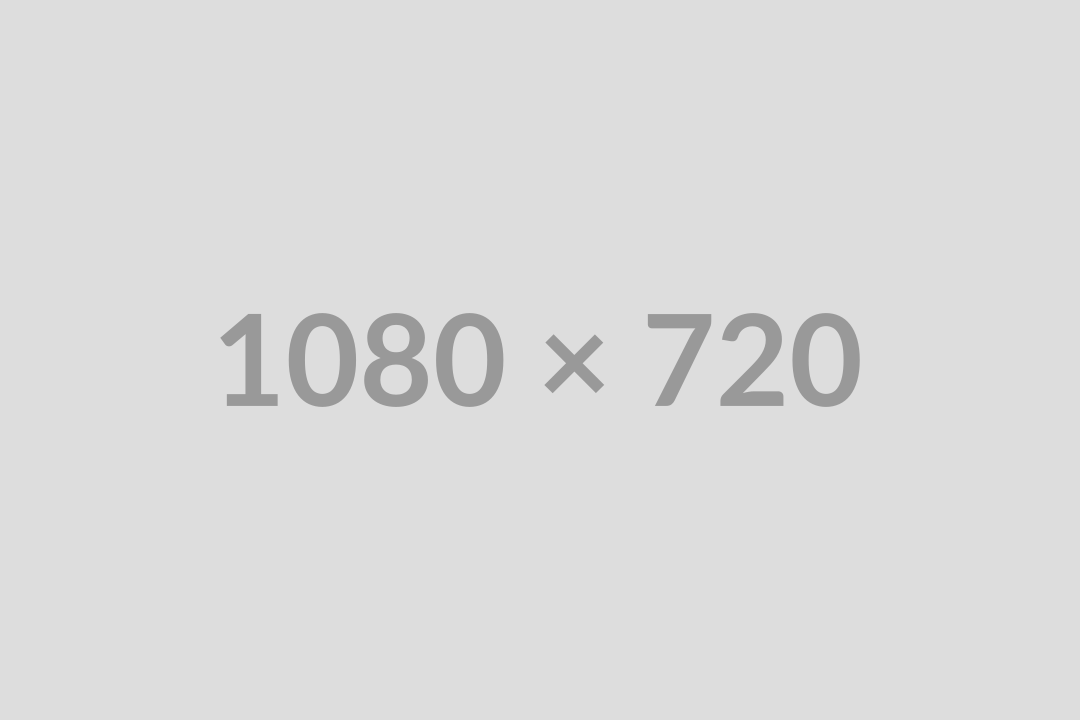LMN Updates Landscape Estimating Software
New Feature: Export Estimates to QB
Something we’ve been working on for a while is the ability for LMN’s landscape estimating software to export estimates to Quickbooks. After some initial hurdles getting a tool to integrate with the different versions of Quickbooks (US, Canadian, etc.), it’s finally here.
Now, after creating an estimate in LMN’s landscape estimating software, you can export the estimate into Quickbooks. The Quickbooks export is able to:
- Export an estimate for an existing customer, or add a new one on-the-fly
- Export an estimate to an existing Job, or add a new one on-the-fly
- Create an estimate in Quickbooks using several different styles – you can choose the amount of detail you want to show/hide in Quickbooks
- And because we create an estimate, not an invoice, you’re still able to create monthly invoices, memorized transactions, or progress invoices (by %) using the same Quickbooks systems that your bookkeeper is familiar with
Unlike the rest of LMN, the Quickbooks tool is downloaded to the computer that runs Quickbooks (or any computer that is connected to the Quickbooks server). You run the desktop sync tool anytime you want to push estimates from LMN into Quickbooks.
Since not all our users are Quickbooks users, LMN’s standard fees will not change but users wishing to use the Quickbooks integration can activate it in their account for $19/mo. If you can save just an hour a month by exporting estimates (and you will!), the integration tool will more than pay for itself.
To download the Quickbooks integration tool and activate it in your account, click the Quickbooks menu and choose the Activate button.
… or if you just want more information on how it works, click the Quickbooks menu and click the Quickbooks Help button to watch videos on installing and setting up the QB Sync, exporting standard (design-build) estimates, and exporting service (maintenance) estimates.
NOTE: Quickbooks sync is not supported by Quickbooks Online, Quickbooks for Mac, or Quickbooks Basic Versions. We apologize for the inconvenience, but Intuit does not provide the necessary tools for us to make integration possible with those versions.
New Feature: Estimate Cost Codes for Better Jobcosting
LMN’s landscape estimating software now supports Cost Codes – standardized lists of cost categories that you assign to your work areas and services for better jobcosting. Cost codes make for better jobcosting, whether you’re using LMN’s new Quickbooks export or not…
Each Work Area (standard estimates) or Service Group (maintenance estimates) is now assigned to a cost code. By assigning all your work areas/service to cost codes, and by entering all your timesheets/vendor invoices against these cost codes, you can track invoiced revenue vs. invoiced costs against each cost code. This can show you, using your accounting software, the areas of your business that are the most (and the least) profitable work.
Note: Cost Codes in LMN are matched to Service Items in Quickbooks for the Quickbooks export
To best implement cost codes in your business, we recommend the following:
- Create a standardized list of cost codes for your company, ideally a list for each different division (if you have different divisions)
- Keep your list simple! Too many cost codes means too many errors when tracking time and costs.
- We recommend that 3-10 cost codes is usually enough for any division. You can have more, but the more you have, the less accurate you will be. For a list of sample cost codes, check out our tutorial video on exporting Standard Estimates from LMN to Quickbooks and look in the DOWNLOADS section.
- Now – assign every work area or service in your LMN estimates to one of these standard cost codes
- Track employee time against the job name (or address) and the cost code that they were working on. Cost Codes show up on the Job Planner report, so it should be obvious to your crews where there time should be tracked…
- Have your crews also write the cost code (or cost code number) on any vendor invoices or packing slips for the job so that accounting can charge those job costs to the correct job and cost code
Now, not only will you have better jobcosting information on each job (what tasks were on budget, what tasks went over budget) but you’ll also be able to see which cost codes consistently deliver high profit margins, and which ones don’t. This information can be used to improve your estimating, your field productivity, and your bottom line.
You can create cost codes by entering them in LMN manually using the Estimate Setup | Cost Codes menu
… or by importing Quickbooks Service Items as LMN Cost Codes using the LMN Quickbooks Sync application installed when you activate your Quickbooks Sync.
New Feature: Internal Notes for all Catalog Items and Estimates
Ever wanted to enter notes on estimate line items for internal use only, but not have them show up on the customer proposal? Now you can use the Internal Notes box, available on each item type (Labor, Equipment, Materials, Subcontractors, and Other) in the Estimating Catalog or you can enter them individually on any estimate.
Internal notes will not show up on any customer proposals, but will show up on Job Planner reports for the crews…
Updated Feature: Simpler Equipment Budgeting Information
We’ve reduced the data needed for equipment budgeting. Gone are the Make/Model/Year and VIN fields and they’re replaced by 2 fields: Name/Description and Comments. You can still enter the same data, we’ve just reduced the data needed to enter equipment items in your budget
Updated Feature: Better Average Wage Calculator (Labor Catalog)
If you’ve grouped roles or employee types together in your landscape company budget, then you’ve probably been frustrated with this one. The average wage calculator in the labor catalog used to allow you to check off the employees to include… but if you had 2 or more of the same employees, you had to reach for your calculator and do the math on your own… but not anymore.
Now you can choose both the employees to include in the average wage calculation, and the number of each to include.
Updated Feature: Better IE10 Compatibility
IE10 is now shipped with all copies of Windows 8… but not without its challenges. It seems like every time IE updates itself, it changes “the rules” of how websites behave and IE10 was no exception as many applications that used to work in IE9 now do not in IE10.
Although we don’t recommend using IE10 as our browser (we recommend Google Chrome or Firefox – they’re free and faster!) , LMN is compatible with IE10, as long as you set IE10’s compatibility mode to ON!
What’s compatibility mode? Great question. It helps IE10 work like IE9 so that websites that used to work in IE9 now work again in IE10. If you’re using IE10, it’s essential that you turn compatibility mode ON for the LMN website… don’t worry, you’ll only have to do this once, IE10 will remember your settings for future.
To turn compatibility mode ON for any website, just click the little ripped paper button beside the URL until is shows blue (or shaded).
Updated Feature: Customer Proposals With Less Clutter
We’ve simplified the footer in Customer Proposals with 2 frequently-asked-for-changes
- No more client intials boxes… you can still get your clients to sign on the line if you miss this feature
- Page numbering on every proposal layout… some proposals were missing page numbers.. our bad. Every proposal now has numbered pages.
- Better logo adaptability – we’ve improved the way your logos adapt to the area in the header.
NOTE: For the best logo quality, make sure you’re using an image of no less than 300 DPI. All the issues we get concerning blurry logos are due to poor image quality. A 72 DPI logo looks perfect on screen, but will look blurry and poor when printed. Ask your designer for a 300dpi logo if you want a better looking printout!
Landscape Management Network is landscape estimating software and systems built for landscape contractors. Find out why their software is the most-talked about estimating software in the industry by checking them out at golmn.com. Take a free trial and you’ll never look at your landscape business the same way again.